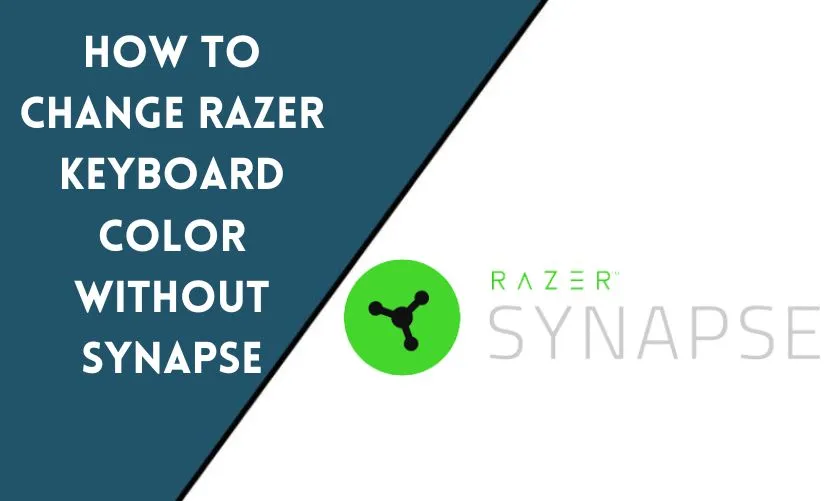
Razer keyboards are well-known for their customizable lighting effects, allowing users to personalize their gaming setups. While Razer Synapse is the go-to software for controlling the lighting on Razer keyboards, there are alternative methods to change the keyboard color without relying on Synapse. In this article, we will explore various approaches to modify the color of your Razer keyboard without using Synapse software. Whether you encounter issues with Synapse or simply prefer alternative methods, we’ve got you covered!
Method 1: Using Built-in Shortcuts in Razer Keyboard
Razer keyboards often come with built-in shortcuts that allow users to change the keyboard color on the fly. These shortcuts are designed to provide quick and easy access to common color customization options such as function(fn) keys. By referring to your keyboard’s manual or searching for the specific model online, you can identify the key combinations required to change the lighting effects. Experiment with different combinations to discover the desired color scheme for your keyboard.
Method 2: Utilizing Third-Party Software
If you prefer a more comprehensive and user-friendly alternative to Razer Synapse, several third-party software options are available. These software applications provide additional features and customization options for your Razer keyboard. Some popular choices include:
- OpenRGB: OpenRGB is open-source software that supports various RGB-enabled devices, including Razer keyboards. It allows you to control and synchronize the lighting effects across multiple devices, giving you more control over the color customization.
- Aurora: Aurora is another third-party software that offers advanced lighting effects for Razer keyboards. It provides a user-friendly interface and supports a wide range of Razer devices. Aurora enables you to create complex lighting profiles and synchronize them with other peripherals.
By exploring these third-party options, you can expand your customization possibilities beyond what is offered by Razer Synapse alone.
Method 3: Creating Custom Lighting Profiles
Razer Synapse provides a powerful interface for creating custom lighting profiles, but if you prefer to avoid using the software, there are alternative methods available. Some third-party software, such as OpenRGB and Aurora, mentioned earlier, allow you to create intricate lighting profiles tailored to your preferences.
To create custom lighting profiles, you can define specific colors for individual keys or sections of your keyboard and use mechanical switches for your keyboard. This way, you can craft unique lighting effects that match your gaming style or personal aesthetic. You can make your Razer keyboard stand out by experimenting with different colors and effects.
Method 4: Applying Hardware-Based Color Changes
Certain Razer keyboards offer limited hardware-based color changes. These keyboards come with onboard memory that stores lighting profiles directly on the keyboard itself. By utilizing the keyboard’s built-in memory, you can set up different color schemes without the need for software like Razer Synapse. However, keep in mind that not all Razer keyboards support this feature, so check your keyboard’s specifications to determine if this option is available.
Method 5: Exploring SDK Options
For advanced users and developers, Razer provides a Software Development Kit (SDK) that allows you to create custom applications for controlling the keyboard’s lighting effects. By utilizing the SDK, you can integrate lighting control into your own software or develop scripts to change the color programmatically. This method requires programming knowledge and is recommended for those who have experience with software development.
Conclusion
Changing the color of your Razer keyboard without using Synapse is entirely possible through various methods. Whether you prefer using built-in shortcuts, exploring third-party software options, creating custom lighting profiles, utilizing hardware-based changes, or even diving into software development with the SDK, you can achieve the desired color effects without relying solely on Synapse. Experiment with different methods to find the one that suits your needs and enhances your gaming or working environment.
Frequently Asked Questions
How do I reset the keyboard color settings?
To reset the keyboard color settings, you can either use Razer Synapse or perform a factory reset on your Razer keyboard. Consult the user manual or Razer’s support documentation for detailed instructions on how to accomplish this for your specific model.
Can I use these methods on all Razer keyboards?
The methods described in this article can be applied to most Razer keyboards. However, certain features or functionalities may vary depending on the specific model. Refer to your keyboard’s documentation or Razer’s official website for compatibility information and instructions.
Is it possible to sync the keyboard color across multiple devices?
Yes, some third-party software like OpenRGB and Aurora allow you to synchronize the keyboard color across multiple devices, including Razer keyboards. This enables you to create a unified lighting experience for your entire setup.
Are there any risks involved in using third-party software?
While third-party software can enhance your customization options, it’s essential to download them from reputable sources and ensure they are compatible with your operating system. Be cautious when granting permissions or downloading files from unknown or suspicious websites to mitigate potential risks.
Can I revert to using Synapse after using alternative methods?
Yes, you can always switch back to using Razer Synapse to control your keyboard’s lighting effects. Installing Synapse and following the manufacturer’s instructions will restore the default software settings and allow you to access all the features offered by Razer’s official software.










