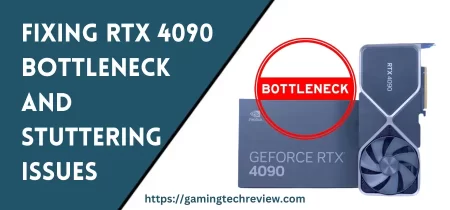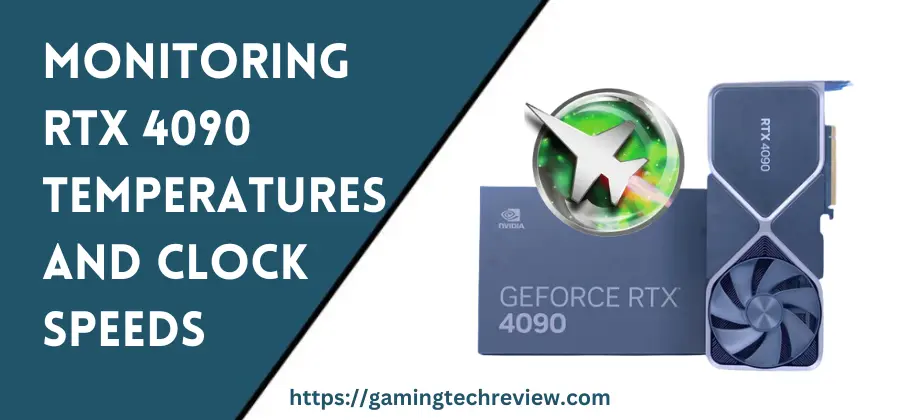
The Nvidia RTX 4090 delivers immense power as the new flagship of the GeForce lineup. But with great power comes significant thermals. Carefully tracking temperatures and clocks helps tame the 4090 for cool, quiet, and consistent operation. In this comprehensive guide, we’ll cover optimal temperature ranges, monitoring software, customizing fan curves, undervolting techniques, and general tips for keeping your 4090 chill.
Ideal Temperature Range
Nvidia rates the RTX 4090 for safe operation up to 89°C. However, lower temperatures yield optimal stability and performance. Here are some general GPU temperature guidelines:
- < 70°C – Very cool, likely thermal headroom for less noise
- 70-80°C – Good temp range for balance of noise and performance
- 80-85°C – Acceptable peak for short durations, but aim for less during gaming
- 85-89°C – Throttling likely, reduce temps via fan curves, undervolting, case airflow
- 89°C – Startlingly hot, urgent need to improve cooling
Pay special attention to the hot spot and memory junction sensors, not just average GPU temperature. A large differential of 15°C+ indicates subpar cooling mounting or paste application.
Detailed Monitoring with Software
Nvidia’s own tools provide basic temperature monitoring. For granular data and logging, use advanced utilities like HWiNFO64 and GPU-Z. These offer comprehensive, real-time sensor coverage of all critical areas of the graphics card.
Sensors to monitor:
- GPU Core Temp – Average core temperature, most important overall indicator
- Hot Spot Temp – Small hottest area, should be within 10-15°C of average
- Memory Junction – Temperature at onboard memory chips
- VR SOC, VR Mem – Voltage regulator temperatures
- Clock Speeds – Core, memory, and boost clocks
- Power Draw – Wattage from software and hardware sensors
- Fan Speeds – RPM for fans when custom controlling curves
Log data during gaming and stress testing sessions to establish baseline performance in your system. This helps identify cooling deficiencies under load.
See Also: Optimizing Game Settings for 4K with RTX 4090
Customizing Fan Curves
The stock RTX 4090 fan curve prioritizes noise minimization over temperature. Tweaking the curve can significantly lower temps at the cost of more noise.
Use MSI Afterburner or EVGA Precision to create a custom fan curve. Consider ramping up speeds by 10-20% over stock while avoiding sudden jumps in noise pitch. Test and tweak based on temperature reduction versus noise tolerance.
Targeting temps instead of fan speed can offer added precision. But finding the right balance may require many iterations of testing and tuning. A more aggressive fan curve can buy you precious headroom before temperature throttling kicks in.
Undervolting for Cooler and Quieter Operation
Undervolting reduces power consumption and thermals by lowering operating voltage below stock levels. With careful tuning, undervolting can create a cooler, quieter graphics card without sacrificing performance.
Use voltage/frequency curve editors in MSI Afterburner or EVGA Precision X1 to dial in an undervolt. Start with a 25-50mV reduction across all clock speeds. Test stability in games and benchmarks, lowering voltage in increments until crashes occur.
Back off your undervolt by 10-20mV from the maximum stable point for a safety margin. With trial and error, an RTX 4090 can often sustain a 100mV undervolt or more. This reduces temperatures several degrees for less thermal throttling and noise.
Undervolting may allow setting lower target fan speeds for a given temperature since the GPU output less heat. Combining undervolting with a moderate power limit can optimize temperatures, acoustics, and performance.
Additional Cooling Considerations
Beyond software and voltage tuning, there are further physical tweaks that can aid RTX 4090 cooling:
- Case Airflow – Ensure cool intake and efficient exhaust out the back of the case. Add fans to improve airflow over the card.
- Card Location – Avoid sandwiching the 4090 between other components. Leave adequate clearance around fans and heatsink.
- Dust Removal – Use compressed air to routinely clean dust buildup on heatsink fins and fans.
- Thermal Paste – Consider replacing stock paste with a top-tier compound like Thermal Grizzly Kryonaut for potentially lower temperatures.
- Card Orientation – Vertical mounts can choke airflow depending on case layout. Keep the 4090 horizontal if temperatures are high.
- Ambient Temp – Reduce room temperatures via air conditioning to improve thermal headroom.
- Power Supply – Ensure you have sufficient overhead wattage on your PSU for transient power spikes.
- GPU Support – Consider installing a GPU brace to reduce PCIe slot strain and sagging over time.
Key Software Utilities
Here are some top utilities for unlocking granular monitoring and control of your RTX 4090:
- HWiNFO – Comprehensive sensor coverage for temperatures, clocks, power, and more. Excellent logging capabilities.
- MSI Afterburner – GPU overclocking and tuning. Customize fan curves and undervolt for cooler operation.
- GPU-Z – Lightweight app for real-time GPU specs. Solid temperature monitoring.
- EVGA Precision X1 – Alternative to Afterburner for fan control and undervolting Nvidia cards.
- FurMark – Stability testing with intensive graphical stress testing. Great for testing thermal solutions.
Achieving GPU Cooling
Taming heat and noise from the powerful GeForce RTX 4090 requires using software tools for control and monitoring. With optimized fan curves, under-volting, case tuning, and testing, you can unlock the card’s full potential while keeping temperatures and acoustics in check. A smooth-running 4090 delivers elite frame rates today and happily powers your gaming rig for years to come.