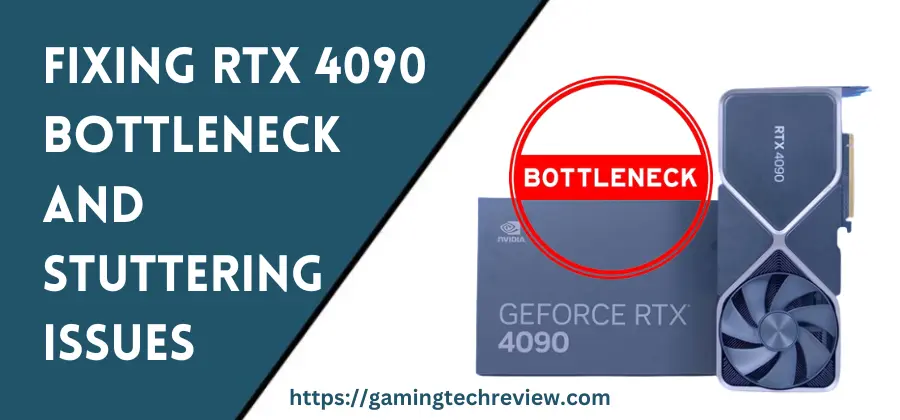
The Nvidia RTX 4090 is an incredibly powerful graphics card, but some users have reported bottlenecking and stuttering issues when pairing it with older or lower-end CPUs. In this comprehensive article, we’ll explore the causes of RTX 4090 bottlenecks and stuttering, and provide solutions to help maximize performance.
Understanding Bottlenecks
A bottleneck occurs when one component in your system is limiting the performance of another component. This frequently happens when pairing a high-end GPU like the RTX 4090 with an older or slower CPU. The GPU is capable of rendering frames much faster than the CPU can process them, forcing the GPU to wait idly. This results in stuttering, lag, and lower overall framerates.
Common causes of RTX 4090 bottlenecks include:
- Older CPUs with less cores/threads like 4th Gen Intel or Ryzen 2000 series
- Lower clock speeds on older CPUs
- PCIe 3.0 motherboard slot instead of PCIe 4.0 or higher
- Insufficient CPU cooling leading to thermal throttling
- Background tasks using CPU resources
Upgrading your CPU or optimizing CPU performance can help resolve bottlenecks. Enabling Resizable BAR and updating BIOS can also help improve PCIe bandwidth.
Solutions for RTX 4090 Bottlenecks
Here are some recommended solutions for maximizing performance and eliminating bottlenecks with the RTX 4090:
Upgrade to a Newer, Faster CPU
The simplest solution is upgrading to a modern, high-core count CPU like Intel’s 13th Gen or AMD’s Ryzen 5000/7000 series. The additional cores and threads will significantly improve performance in CPU-intensive games. Aim for at least 8 cores and 16 threads if possible. Pay attention to single-threaded clock speeds as well.
Ideally, choose a CPU based on the same platform as your current motherboard to avoid requiring a new motherboard. For example, upgrading from a Ryzen 5 3600 to a Ryzen 7 5800X3D on an AMD AM4 motherboard.
When selecting a new CPU, pay close attention to benchmarks in the games you play most. CPUs excel at different workloads, so check reviews to determine the best gaming CPU for your needs and budget. Models like the 13600K and 7700X offer excellent bang for buck.
Enable Resizable BAR
Resizable BAR allows the CPU to access the full memory capacity on your GPU. This can provide a performance uplift in many games. Check your motherboard manual on how to enable this in your BIOS settings. Resizable BAR requires PCIe 3.0 or higher along with UEFI bios.
Enabling Resizable BAR provides the biggest boost at higher resolutions when the GPU memory is fully utilized. Performance gains vary across games but average around 5-10% in most titles. It’s an easy free upgrade that helps unleash the RTX 4090’s potential.
Tune CPU Settings in BIOS
Enter your motherboard’s BIOS and find settings related to CPU frequency, voltages, power limits, and memory speeds. Enable performance-enhancing features like multi-core enhancement, XMP memory profiles, above 4G decoding, and disabling power-saving options. This ensures your CPU runs at full speed.
Dig intoadvanced overclocking menus to squeeze out every last bit of performance through increased clocks or voltages. Pay attention to thermals and system stability. Conservative overclocking combined with upgraded cooling can shave off bottlenecks.
Be cautious when manually overclocking CPUs or voltages. Improper settings can cause system instability or damage. Consider upgrading cooling if thermals limit your performance.
See Also: RTX 4090 Out of Memory Crashes in Games: What You Need to Know
Close Background Apps
Apps running in the background can consume CPU resources and lead to stuttering. Use Task Manager to identify unnecessary background processes and disable startup programs you don’t need through Task Manager or msconfig.
Be especially diligent about closing web browsers, RGB lighting apps, monitoring software, and any other extraneous programs when gaming. These unseen processes can hog resources and reduce framerates.
Update BIOS, Chipset, and GPU Drivers
Outdated drivers can hinder performance. Update to the latest stable BIOS, chipset, and GPU drivers from your motherboard and GPU manufacturer’s website. GeForce Game Ready drivers frequently optimize performance for new games.
Keep an eye out for new driver releases that promise performance improvements. But be wary of trying bleeding edge beta drivers, as they can introduce instability or bugs. Stick to WHQL-certified drivers for reliability.
Adjust In-Game Settings
In notoriously CPU-intensive games, reduce or disable settings like physics, particles, shadows, NPCs, and draw distances. Lower resolution can shift load off the CPU to the GPU. Cap framerates around your monitor’s max refresh rate. Maintain Vsync On if screen tearing occurs.
Use software like MSI Afterburner to view CPU and GPU usage. Reduce settings until the GPU is pegged at 95-100% usage, indicating the CPU is no longer bottlenecking performance. Target smooth frame pacing over just maximizing framerate.
Upgrade Cooling Solutions
Insufficient cooling can cause CPUs and GPUs to throttle performance. Upgrading air coolers, AIO liquid coolers, case fans, and thermal paste helps maintain maximum clock speeds. Ensure proper case airflow and clean dust regularly.
Consider delidding Intel CPUs to replace thermal paste under the IHS, improving thermals substantially. For AMD CPUs lap the heat spreader to smooth imperfections. Thermal pads on VRMs also help deliver every last bit of speed.
Consider a PCIe 4.0 Motherboard
If still utilizing PCIe 3.0, upgrading to a PCIe 4.0 motherboard can improve bandwidth between the RTX 4090 and rest of the system. However, real-world gaming impact is limited and a faster CPU will likely provide more benefit in reducing bottlenecks.
Benchmark your setup before and after switching PCIe generations to quantify if gains are worthwhile. Ensure your CPU and other components don’t slow you down. Weigh the costs against tangible improvements.
Conclusion
Fixing RTX 4090 bottlenecks requires identifying your performance-limiting component, usually an older CPU. Upgrading your CPU, enabling Resizable BAR, optimizing BIOS settings, closing background apps, updating drivers, adjusting in-game settings, and improving cooling can help maximize fps and eliminate stuttering. With the right optimizations, the RTX 4090 will deliver outstanding 4K gaming performance.
By carefully selecting compatible components, updating software, and fine-tuning settings, you can build a system that fully unlocks the capabilities of the mighty 4090. Patience and testing is needed to balance performance with stability. But ultimately the payoff is buttery smooth frame-rates ready for high refresh rate gaming.










