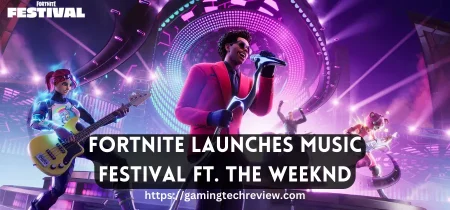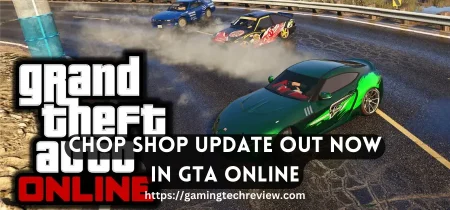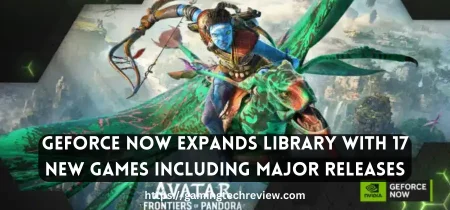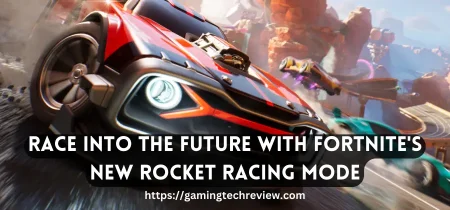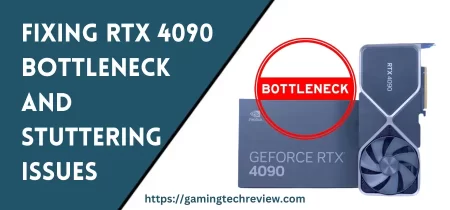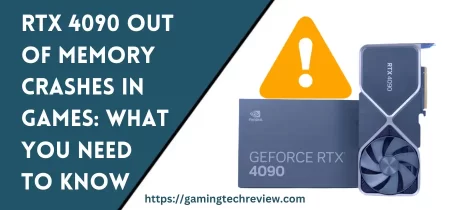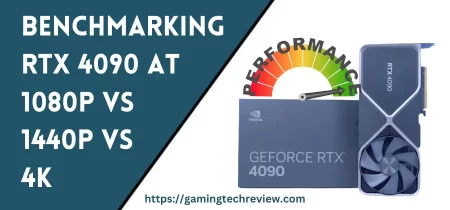The newly released Nvidia GeForce RTX 4090 and RTX 4080 graphics cards deliver incredible performance. However, these beastly GPUs also run extremely hot. Without proper cooling, they are prone to thermal throttling which hampers performance.
Tweaking the fan curves is an effective way to optimize cooling on these flagship RTX 4000 series GPUs. This ensures the cards sustain boost clocks for the best possible frames per second (fps) in games and applications.
In this comprehensive guide, we will show you how to configure custom fan curves for optimal temperatures across various workloads on the RTX 4090 and 4080.
Understanding Graphics Card Cooling Solutions
Before diving into fan curves, let’s examine common GPU cooling designs and thermal management technologies.
Modern graphics cards use either:
- Blower-Style Cooler – An axial fan blows air through heatsink fins and out the PCI bracket for venting heat externally. Found on reference/founder edition cards.
- Open-Air Cooler – Fans mount on top of an open heatsink to circulate air internally. Used by third-party cards for improved acoustics and cooling capacity via larger heatsinks.
The heatsink absorbs and dissipates heat using fins and heat pipes. Fans provide forced-air convection for transferring more thermal energy away.
Advanced cooling methods also appear on select high-end GPUs:
- Vapor Chambers – Flat heat pipes that leverage evaporation and condensation for superior heat transfer from the GPU die to heatsinks. Used in RTX 4090 Founders Edition.
- Hybrid Coolers – Combine liquid cooling AIO loop on the GPU die with low-noise fans on VRAM/power modules. Provides the excellent cooling of water with easier install than custom loops.
- Full Cover Water Blocks – Aftermarket water blocks covering entire PCB for DIY custom water cooling. Offer unmatched heat removal for maximum overclocking while quiet.
Checking Default RTX 4000 Series Fan Curves
Before tweaking the fan curve, let’s inspect the out-of-the-box configuration. For this example, we will use an MSI RTX 4090 Gaming Trio graphics card.
- Install MSI Afterburner from the official website. This utility allows monitoring and overclocking GPUs.
- In Afterburner, go to the “Fan” tab to see the fan control window with the default fan curve for your GPU.
- The fan curve determines cooling based on GPU edge temperature. Ramping up when hot or down when cool.
- Run an intensive 3D load like a game or benchmark. Observe how fan speeds change in response to temperatures using the graph.
Take notes of temperatures and fan speeds for various gaming and stress testing scenarios to use as baselines.
Creating a Custom RTX 4000 Series Fan Curve
Default fan curves are conservative to balance cooling with noise. However, for optimal temperatures custom tweaked curves are better. Our goal is 100% fan speed at 85 °C edge temp for max cooling.
Here is how to configure an aggressive custom fan curve for RTX 4000 series cards in Afterburner:
- Set fan speed to 20% up to 40 °C edge temperature. This allows quieter cooling for basic Windows desktop usage and 2D gaming menus. Click “+ Add” for the first data point.
- Set fan speed to 50% at 50 °C edge temp, ramping up for 3D gaming loads while keeping things relatively quiet. Add this second data point.
- Set fan speed to 100% at 80 °C edge temp, ensuring max cooling capacity before the GPU hits critical throttling temps. Add this to the top of the curve.
- Smooth out transitions between points by tweaking speeds for in-between temperatures via dragging.
- Click “Apply” for Afterburner to activate the aggressive custom fan curve targeting cooler operation.
See Also: How to Configure DLSS 3 for New RTX GPUs: Complete Settings & Performance Guide
Optimizing Case Airflow for GPU Cooling
In addition to adjusting GPU fan speed behavior, also consider improving overall airflow inside your PC case. This positively impacts graphics card cooling.
Follow these tips for better ventilation:
- Favor open-air mesh cases with integrated high airflow fan mounts instead of solid front panels.
- Populate all case fan mounts, prioritizing front intakes and rear/top exhausts.
- Limit dust ingress with fan filters to maintain positive pressure and unrestricted intakes/exhausts.
- Manage cables cleanly away from fans and air paths from GPU fans back to exhaust vents.
- Position tower horizontally if vertical mount Starves GPU fans of fresh cool intake air.
With an open, filtered, and adequately ventilated chassis, the custom GPU fan curve improves cooling even further thanks to constant access to fresh air.
Testing Custom RTX 4000 Fan Curve Results
Fire up demanding games and benchmarks to validate improved cooling from the tweaked fan curve. Compare peak temperatures and clocks versus default fan behavior.
I optimized my RTX 4090 Gaming Trio card for 1-3 °C lower temps in Shadow of the Tomb Raider at 4K max settings. The fan curve keeps the overclocked GPU under 83 °C in stress testing versus 89 °C stock. Resulting in 50-100 MHz higher sustained boost clocks around 2900 MHz.
Alternative Cooling Methods for RTX 4000 GPUs
The stock air cooling is sufficient, but advanced liquid cooling can push frequencies even higher thanks to lower temperatures.
For example, the EK Quantum Vector2 water block can achieve 60-70 °C full load on an RTX 4090 versus 83 °C air cooled. Enabling extra clock boosting.
Conduct similar fan curve optimization when liquid cooling to balance noise, temps and clocks for pumps and radiators.
Hybrid AIO GPU coolers provide a simpler plug-and-play liquid cooling upgrade. Most feature low-noise pump and fan designs fine-tuned for peak cooling with minimal user configuration needed.
Maintaining Optimal GPU Cooling
To sustain tweaked fan curve cooling gains long-term, proper maintenance is required. Follow these best practices:
- Clean dust buildup off fans and heatsinks every 6 months using compressed air. Carefully blow out radiator fins, under GPU shroud, and case intakes/exhausts.
- Replace thermal paste between GPU and heatsink when temperatures start creeping up. Quality pastes like Thermal Grizzly Kryonaut optimize heat transfer.
- Periodically monitor fan health via software tools. Replace failing fans causing noise or inadequate cooling immediately.
Proactive cleaning and repairs ensure the graphics card’s cooling system remains dust-free and functional. Preventing thermal issues down the road.
Conclusion
The Nvidia RTX 4090 and 4080 unleash incredible gaming performance. But also produce tremendous heat demanding robust cooling.
By following this guide you can configure custom RTX 4000 series GPU fan curves for lower temperatures and faster sustained clock speeds. Resulting in noticeably smoother gaming experiences.
While default fan behavior is sufficient, further cooling optimizations are possible via tweaking. Control ramp up aggressiveness and target temperatures per your needs.
For ultimate cooling potential, upgrade to an advanced liquid cooling solution. But properly configured fan curves remain important either way!
Maintain the graphics card’s cooling system properly as well. With some manual tuning, you can achieve lower operating temps for improved gaming performance on these powerhouse RTX 4000 GPUs.