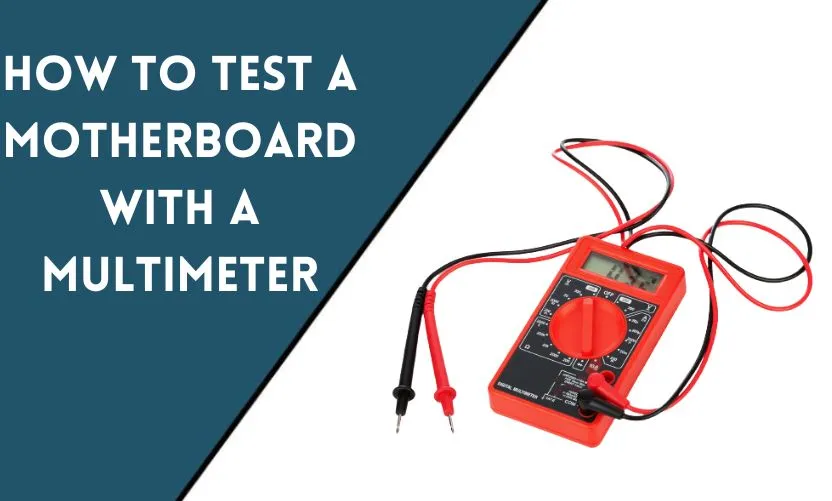
The motherboard is the heart of your computer, and any problems with it can result in a range of issues, from startup failures to random crashes. When these issues arise, testing the motherboard with a multimeter can help you identify the problem and fix it.
Understanding the Motherboard
The motherboard is the main circuit board in your computer. It contains the CPU, RAM, and other essential components that allow your computer to function. A motherboard typically has several slots for RAM, PCI cards, and SATA ports for hard drives and other storage devices. The motherboard also contains the voltage regulator module (VRM) that regulates the power supply to the CPU.
Tools and Materials Needed
To test the motherboard, you will need the following tools and materials:
- Multimeter
- Screwdriver
- CPU (if testing the CPU socket)
Precautions and Safety Tips
Before testing the motherboard, you should take some safety precautions to avoid damage to your computer or yourself:
- Disconnect the power supply from the computer.
- Wear an anti-static wristband or touch a grounded metal object to discharge any static electricity.
- Handle the components with care, avoiding any physical damage or static discharge.
Testing the Motherboard with a Multimeter
Follow these steps to test the motherboard with a multimeter:
Testing the Voltage Regulator Module (VRM)
- Set the multimeter to measure DC voltage.
- Touch the negative probe of the multimeter to a ground point on the motherboard, such as a screw hole or a metal chassis.
- Touch the positive probe of the multimeter to the VRM on the motherboard.
- The voltage reading should be within the specified range for your motherboard. Check your motherboard manual for the correct voltage values.
Testing the CMOS Battery
- Set the multimeter to measure DC voltage.
- Touch the negative probe of the multimeter to a ground point on the motherboard.
- Touch the positive probe of the multimeter to the positive terminal of the CMOS battery.
- The voltage reading should be around 3 volts. If the voltage is low or zero, the CMOS battery may be faulty.
Testing the RAM Slots
- Set the multimeter to measure continuity (beep) or resistance (ohms).
- Touch one probe of the multimeter to one of the RAM slot pins.
- Touch the other probe of the multimeter to the corresponding pin on the other side of the slot.
- Repeat this process for all pins on each RAM slot.
- If the multimeter beeps or shows low resistance, the RAM slot is functioning correctly. If not, the RAM slot may be faulty.
Testing the CPU Socket
- Remove the CPU from the socket.
- Set the multimeter to measure continuity (beep) or resistance (ohms).
- Touch one lead of the multimeter to a pin in the CPU socket.
- Touch the other probe of the multimeter to the corresponding pin on the bottom of the CPU.
- Repeat this process for all pins in the CPU socket.
- If the multimeter beeps or shows low resistance for all pins, the CPU socket is functioning correctly. If not, the socket may be faulty.
Testing the PCI Slots
- Set the multimeter to measure continuity (beep) or resistance (ohms).
- Touch one probe of the multimeter to one of the PCI slot pins.
- Touch the other probe of the multimeter to the corresponding pin on the other side of the slot.
- Repeat this process for all pins on each PCI slot.
- If the multimeter beeps or shows low resistance, the PCI slot is functioning correctly. If not, the slot may be faulty.
Testing the SATA Ports
- Set the multimeter to measure continuity (beep) or resistance (ohms).
- Touch one probe of the multimeter to one of the SATA port pins.
- Touch the other probe of the multimeter to the corresponding pin on the other side of the port.
- Repeat this process for all pins on each SATA port.
- If the multimeter beeps or shows low resistance, the SATA port is functioning correctly. If not, the port may be faulty.
Conclusion
Testing the motherboard with a multimeter can help you identify any faults or issues with your computer. By following the steps outlined in this guide, you can test the voltage regulator module, CMOS battery, RAM slots, CPU socket, PCI slots, and SATA ports on your motherboard. Remember to take safety precautions and handle the components with care to avoid damage to your computer or yourself.
Frequently Asked Questions
Can a faulty motherboard cause my computer to not boot up?
Yes, a faulty motherboard can cause a range of issues, including startup failures.
Do I need to remove the motherboard from the computer to test it?
No, you can test the motherboard while it is still installed in the computer.
What if my multimeter readings are not within the specified range?
If the voltage readings are too low or too high, it may indicate a faulty component or an issue with the power supply.
Can I test the motherboard with a digital multimeter?
Yes, you can use a digital multimeter to test the motherboard.
How do I know if a motherboard component is faulty?
If a component fails any of the tests outlined in this guide, it may be faulty and need to be replaced.










