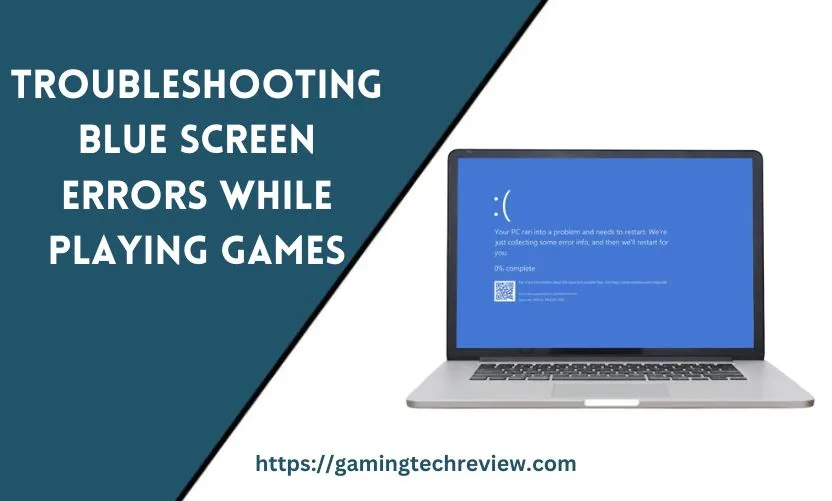
Hey there, fellow gamers! If you’ve ever found yourself in the midst of an intense gaming session, only to be interrupted by the dreaded blue screen of death, you’re not alone.
These mysterious and frustrating errors can really put a damper on your gaming experience.
But fear not! In this article, we’re diving deep into the world of blue screen errors that pop up while playing games. We’ll uncover the sneaky culprits behind these crashes and arm you with the knowledge to fix them and get back to gaming glory.
Can RAM Cause Blue Screen Errors?
Picture this: you’re immersed in a virtual world, battling monsters and conquering kingdoms. Suddenly, the screen turns blue, and your game comes crashing down like a house of cards. Could RAM be the mischievous troublemaker here? You betcha!
RAM, or Random Access Memory, is like your gaming system’s short-term memory. It’s responsible for storing data that your games need to run smoothly. But when RAM is faulty or not up to the task, it can lead to a blue screen showdown.
Imagine it this way: you’re at a buffet, and your plate (RAM) can only hold so much delicious food (data). If you overload it, things start to get messy. Your game crashes, and you’re left staring at that pesky blue screen. So, keep an eye on your RAM’s health, and make sure it’s not the one crashing your gaming party.
See Also: Which Browser Uses the Least RAM?
Can Overheating CPU Cause Blue Screen Errors?
Now, let’s talk about the CPU, the brain of your gaming system. It’s like the conductor of an orchestra, directing every note and ensuring harmony. But what happens when this conductor gets a little too heated? Well, my friend, you’re in for a blue screen symphony.
Picture this: the CPU is working tirelessly to process all those gaming commands. But if it’s running hot, like a pot about to boil over, it starts to stumble. Suddenly, your game freezes, the screen turns blue, and you’re left scratching your head.
Think of it as a race car pushing its limits on a scorching track. Sooner or later, the engine’s gonna give out, and you’re left stranded. Same goes for your CPU – if it’s overheating, it’s bound to crash your gaming parade.
How to Fix Blue Screen Errors When Playing Games?
Now that we’ve unmasked the culprits, it’s time to put on our detective hats and fix these blue screen glitches. Don’t worry, it’s not as daunting as it seems.
Step 1: Driver Check-Up First things first, ensure your hardware drivers are up to date. Outdated drivers are like old road maps – they’ll lead you astray. Check your graphics card, sound card, and motherboard drivers. Keeping them current is a solid step towards a crash-free gaming experience.
Step 2: Windows‘ Secret Weapons Windows comes with some nifty tools to troubleshoot blue screen errors. Hit up the “Action Center” and navigate to “Security and Maintenance.” From there, you’ll find “Reliability Monitor” and “Check for solutions.” It’s like calling in the cavalry to save the day.
Step 3: Go Deep with Diagnostic Software If the basic fixes don’t do the trick, it’s time to bust out the big guns – diagnostic software. Programs like “BlueScreenView” dig into the nitty-gritty of your blue screen errors. They decode those cryptic error codes and offer insights into what’s causing the chaos.
Step 4: Update Your Life Away Software updates might not be your favorite task, but they’re crucial. Keep your operating system and applications up to date. It’s like giving your gaming setup a spa day – refreshing and rejuvenating.
See Also: Can You Run Hogwarts Legacy with 8GB RAM?
Additional Tips for Optimal Gaming Performance
Beyond the technical fixes, there’s an art to creating the perfect gaming environment. Think of it as Feng Shui for your setup.
Tame the Cable Jungle: Those cables snaking around your setup? Time to wrangle them. Like a jungle explorer clearing a path, organize your cables for a clutter-free zone. Not only does it look neat, but it also promotes better airflow, keeping things cool under the hood.
Banish the Dust Bunnies: Dust – the silent enemy of gamers. Those hardware components need to breathe, and dust clogs their airways. Regular cleaning sessions are like a breath of fresh air for your setup, preventing overheating and crashes.
Embrace the Monitoring Mantra: Hardware monitoring software is your sidekick in the battle against crashes. It’s like having a doctor constantly checking your vital signs. Keep an eye on temperature and performance metrics to catch issues before they escalate.
Conclusion
Wrangling blue screen errors while gaming might feel like herding cats, but armed with the right knowledge, you can turn the tide. RAM and CPU woes won’t hold you back, and troubleshooting tools are your trusty allies. Remember, your gaming environment plays a role too. So, embrace cable organization, dust off your components, and monitor like a pro. Happy gaming, fearless troubleshooters!










