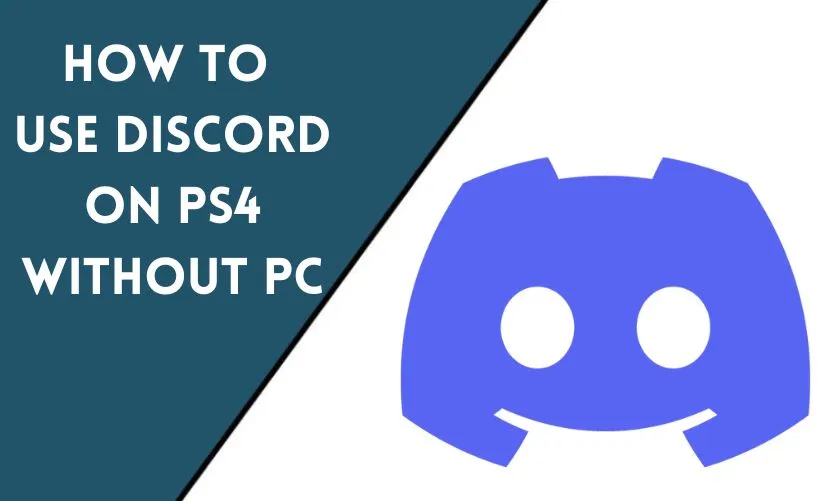
In recent years, Discord has become a popular communication tool among gamers. It offers a variety of features that make it an ideal platform for gamers to communicate with each other while playing games. However, Discord is not officially available on PS4, and this can be a problem for gamers who want to use it on their console. In this article, we will guide you through the process of using Discord on PS4 without a PC.
Understanding the Basics of Discord and PS4
Before we dive into the process of using Discord on PS4 without a PC, it’s essential to understand how both platforms work.
What is Discord?
Discord is a voice and text communication platform that is designed for gamers. It offers a variety of features, such as voice channels, text channels, direct messaging, and the ability to share files. Discord is available on various platforms such as Windows, macOS, iOS, Android, and web browsers.
What is PS4?
PS4 is a gaming console developed by Sony Interactive Entertainment. It offers a variety of features, such as online gaming, streaming services, and the ability to connect with other players.
Using Discord on PS4 Without a PC
Although Discord is not officially available on PS4, there are still ways to use it on your console. Here’s how:
Method 1: Using the Discord Mobile App
The Discord mobile app is available on both Android and iOS devices. You can use it to connect to Discord and join voice channels or text channels. Here’s how to use it on your PS4:
- Download and install the Discord mobile app on your Android or iOS device.
- Connect your mobile device and PS4 to the same Wi-Fi network.
- Open the Discord mobile app and join the voice channel or text channel that you want to use.
- Connect a pair of headphones to your mobile device and put them on.
- Launch the game on your PS4 and start playing.
- You should now be able to hear your friends’ voices through your headphones.
Method 2: Using the PlayStation App
The PlayStation App is available on both Android and iOS devices. It allows you to connect to your PS4 and control it remotely. Here’s how to use it to connect to Discord:
- Download and install the PlayStation App on your Android or iOS device.
- Connect your mobile device and PS4 to the same Wi-Fi network.
- Open the PlayStation App and log in to your PSN account.
- Tap on the “Connect to PS4” button.
- Tap on the “Second Screen” button.
- Tap on the “Start” button.
- Launch the game on your PS4 and start playing.
- Open the Discord mobile app on your mobile device and join the voice channel or text channel that you want to use.
- You should now be able to hear your friends’ voices through your mobile device’s speakers.
Method 3: Using a Mixer
A mixer is a device that allows you to combine multiple audio sources into a single output. You can use a mixer to combine the audio from your PS4 and the audio from your mobile device. Here’s how to use a mixer:
- Connect your PS4 to your TV or monitor.
- Connect your mobile device to the mixer using a 3.5mm audio cable.
- Connect the mixer to your headphones using another 3.5mm audio cable.
- Launch the game on your PS4 and start playing.
- Open the Discord mobile app on your mobile device and join the voice channel or text channel that you want to use.
- You should now be able to hear your friends’ voices through your headphones.
Overcoming Common Issues
While the above methods will allow you to use Discord on your PS4, there are a few common issues that you may encounter. Here are some tips for overcoming these issues:
Audio Delay
If you are experiencing an audio delay between your PS4 and mobile device, you can try adjusting the audio settings on your PS4. Go to Settings > Devices > Audio Devices and change the Output to Headphones option to All Audio.
Poor Audio Quality
If you are experiencing poor audio quality, you can try adjusting the audio settings on your mobile device. Go to Settings > Sound and Vibration > Audio Quality and change the Quality option to High.
Connectivity Issues
If you are experiencing connectivity issues between your PS4 and mobile device, you can try restarting your devices and router. You can also try connecting your devices to a different Wi-Fi network.
Conclusion
Discord is a powerful communication tool for gamers, and using it on your PS4 can enhance your gaming experience. While Discord is not officially available on PS4, there are still ways to use it on your console. By following the methods outlined in this article, you can connect with your friends and teammates on Discord while playing games on your PS4.
Frequently Asked Questions
Is it safe to use Discord on my PS4?
Yes, it is safe to use Discord on your PS4 as long as you follow the methods outlined in this article.
Can I use Discord on my PS4 without a mobile device?
No, you will need a mobile device to use Discord on your PS4 using the methods outlined in this article.
Can I use a Bluetooth headset to connect to Discord on my PS4?
Yes, you can use a Bluetooth headset to connect to Discord on your PS4, but you may experience audio delay or poor audio quality.
Can I use Discord to chat with players on other consoles?
Yes, you can use Discord to chat with players on other consoles or platforms.
Is there an official Discord app for PS4?
No, there is no official Discord app for PS4 at the moment.










