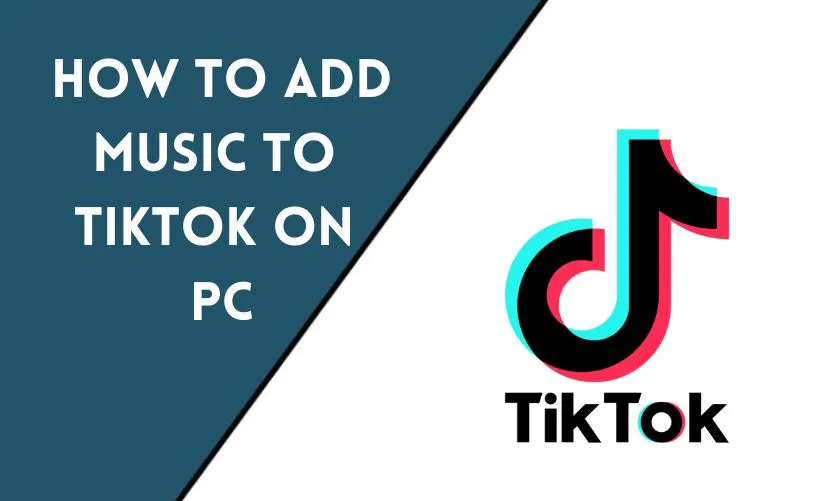
TikTok has taken the world by storm, allowing users to create and share short, engaging videos. One of the key elements that make TikTok videos so entertaining is the background music. While adding music to TikTok videos is relatively straightforward on mobile devices, many users wonder how they can do it on a PC. In this article, we will explore different methods to add music to TikTok on PC, whether you prefer using the TikTok website or third-party software. So let’s get started and make your TikTok videos more catchy and vibrant!
Method 1: Using TikTok Website on PC
Signing In to TikTok Website on PC
The first step to add music to TikTok on PC is to sign in to the TikTok website. Open your preferred web browser and navigate to the TikTok website. If you already have a TikTok account, sign in using your credentials. Otherwise, create a new account to access the TikTok features.
Navigating to the Create Video Screen
Once you’re signed in, navigate to the TikTok home page. Look for the “+” button at the bottom center of the screen and click on it. This will take you to the create video screen where you can start recording your TikTok video.
Selecting Music from TikTok Library
On the create video screen, you’ll see various options at the bottom of the screen. Look for the “Sounds” option and click on it. This will open the TikTok music library. Here, you can explore different music genres, popular songs, and trending tracks. Browse through the library and choose the music you wish to include in your TikTok video.
Previewing and Adjusting Music
After selecting the music, you can preview it by clicking on the play button. If you’re satisfied with the chosen music, you can proceed to record your video. If you want to adjust the timing or duration of the music, you can use the editing options available on the screen. Once you’re happy with the music selection and adjustments, you can start recording your TikTok video with the added background music.
Method 2: Using Third-Party Software
If you prefer more flexibility and control over the music selection process, you can use third-party software to add music to TikTok on PC. Here’s how:
Downloading and Installing a Screen Recording Software
To begin, you’ll need to download and install screen recording software on your PC. There are several options available, both free and paid. Choose a reliable screen recording software that suits your requirements and install it on your computer.
Launching TikTok and the Screen Recording Software
Once you have the screen recording software installed, launch both the TikTok website and the screen recording software. Make sure to position the recording window to capture the TikTok video screen.
Recording TikTok Video with Background Music
With both the TikTok website and the screen recording software running, start recording your TikTok video. Navigate to the Create video screen on TikTok and play the desired music on another device or software. While the music plays, record your TikTok video using the screen recording software. This way, you can sync the music with your video seamlessly.
Editing and Saving the TikTok Video
After recording your TikTok video, you can use the editing features provided by the screen recording software to trim the video, adjust the volume levels, or make any other necessary edits. Once you’re satisfied with the final result, save the video to your computer.
Method 3: Using TikTok Mobile App and Syncing with PC
Another method to add music to TikTok on PC involves utilizing the TikTok mobile app and syncing it with your computer. Here’s how you can do it:
Installing and Setting Up TikTok Mobile App
If you haven’t already, install the TikTok mobile app on your smartphone. Once installed, sign in to your TikTok account or create a new one if needed. Familiarize yourself with the app’s interface and settings.
Syncing TikTok Mobile App with PC
To sync TikTok on your mobile app with your PC, make sure both devices are connected to the same Wi-Fi network. Open TikTok on your PC using a web browser and sign in to your TikTok account. On the mobile app, tap on the profile icon and go to the settings. Look for the “Device Management” option and select it. Follow the instructions to pair your mobile app with your PC.
Recording TikTok Video with Music on Mobile App
Once the sync is complete, you can use the TikTok mobile app to record your video with music. Select the desired music from the app’s music library, and start recording your video. The music will automatically be added to your TikTok video as you record.
Downloading TikTok Video on PC
After recording the video on the TikTok mobile app, you can download it directly to your PC. Use the share or export option in the app to save the video file to your device. Once downloaded, you can further edit or upload the TikTok video as needed.
Conclusion
Adding music to TikTok on a PC can enhance the creativity and appeal of your videos. Whether you choose to use the TikTok website, third-party software or sync the TikTok mobile app with your PC, these methods provide you with various options to add music and make your TikTok videos more engaging. Experiment with different music genres, explore popular songs and let your creativity shine through your TikTok creations.
Frequently Asked Questions
Can I directly upload music files to TikTok on PC?
No, TikTok on PC does not allow direct uploading of music files. You can only add music from the TikTok music library or through other methods mentioned in this article.
Are there any limitations when adding music to TikTok on PC?
TikTok has certain limitations regarding copyrighted music and licensed tracks. Some music may not be available for use due to licensing restrictions. It’s important to respect copyright laws and use only authorized music.
Can I use copyrighted music on TikTok?
TikTok provides a vast library of music that is authorized for use in videos. However, it’s essential to be aware of copyright laws and avoid using copyrighted music without proper permission or licensing.
What are some popular music genres on TikTok?
TikTok is known for popularizing various music genres, including pop, hip-hop, electronic, dance, and many more. Trending songs and genres often change, so it’s worth exploring the TikTok music library for the latest trends.
Is it necessary to add music to TikTok videos?
While music adds an extra element of entertainment and engagement to TikTok videos, it’s not mandatory. You can still create captivating videos without music, focusing on other creative aspects like storytelling, humor, or visual effects.










