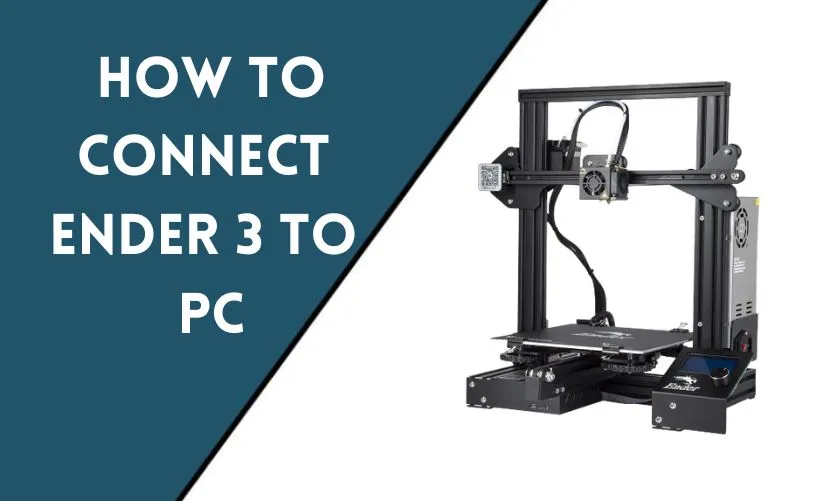
Are you a beginner in the 3D printing world and want to know how to connect your Ender 3 to your computer? Connecting your Ender 3 to your computer will give you more control over your 3D printer, allowing you to print more complex designs and even make modifications to your printer’s firmware. In this article, we will guide you through the step-by-step process of how to connect your Ender 3 to your PC.
Gather Necessary Materials
Before starting the process of connecting your Ender 3 to your PC, make sure you have the necessary materials. You will need a USB cable and a PC with the appropriate software installed.
Install the Software
To connect your Ender 3 to your PC, you will need to install the appropriate software. The most popular software for 3D printing is Cura. Download and install Cura from their official website.
Connect the USB Cable
Once you have the necessary software installed, it’s time to connect your Ender 3 to your PC. Take the USB cable and plug it into the USB port on your Ender 3.
Open Cura
Now that your Ender 3 is connected to your PC, open Cura. Once the software is open, you will be prompted to select the appropriate printer. Select Ender 3 from the list of printers.
Configure Printer Settings
After selecting the appropriate printer, it’s time to configure the printer settings. In Cura, navigate to the printer settings and make sure the settings match your Ender 3. You can find the correct settings in your Ender 3 user manual.
Connect to Ender 3
Now that your printer settings are configured, it’s time to connect to your Ender 3. In Cura, navigate to the “Connect to Printer” button and click it. Your Ender 3 should now be connected to your PC.
Start Printing
Congratulations! You have successfully connected your Ender 3 to your PC. Now it’s time to start printing. Load your desired model into Cura, slice it, and then start printing.
Troubleshooting
If you encounter any issues while trying to connect your Ender 3 to your PC, there are a few troubleshooting steps you can take. First, make sure the USB cable is securely plugged into both the Ender 3 and your PC. If that doesn’t work, try restarting both your Ender 3 and your PC. If the issue persists, consult the user manual or reach out to customer support.
Conclusion
Connecting your Ender 3 to your PC is a straightforward process that can greatly enhance your 3D printing experience. By following the steps outlined in this article, you should be able to connect your Ender 3 to your PC with ease.
Frequently Asked Questions
Do I need any special software to connect my Ender 3 to my PC?
Yes, you will need software that allows you to control and print from your PC, such as Cura.
What should I do if my Ender 3 doesn’t appear in Cura’s printer list?
Make sure that you have selected the correct printer from the list or add a new printer manually.
What should I do if my Ender 3 doesn’t connect to my PC?
Check that the USB cable is plugged in correctly, and try restarting both your Ender 3 and your PC.
Can I connect my Ender 3 to a Mac?
Yes, you can connect your Ender 3 to a Mac by following the same steps outlined in this article. However, you may need to download the appropriate drivers for your Mac.
Can I modify the firmware of my Ender 3 after connecting it to my PC?
Yes, by connecting your Ender 3 to your PC, you can modify the firmware and make customizations to your printer.










