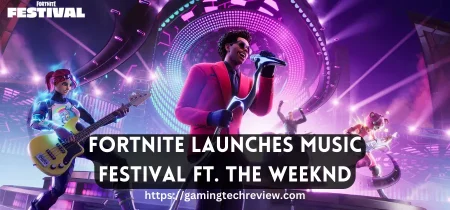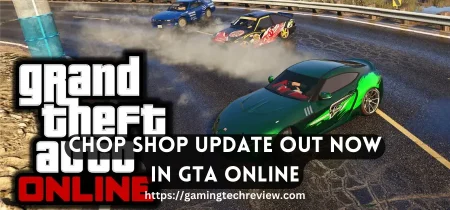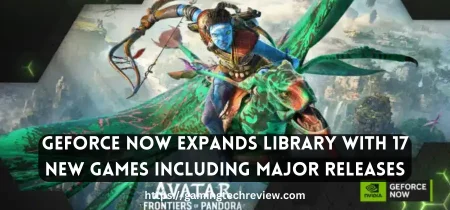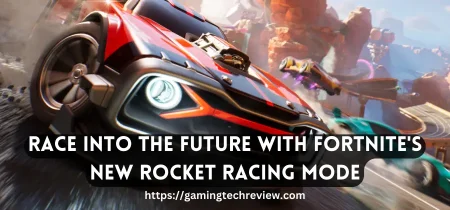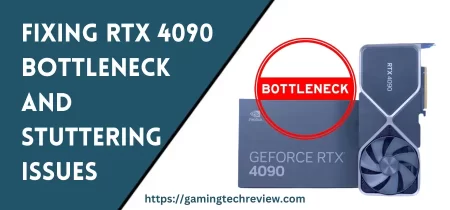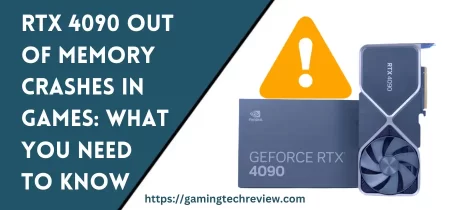If you own a Redragon keyboard, you’re probably wondering how you can change the color of the backlighting to fit your preferences. Redragon keyboards offer a range of colors to choose from, and in this guide, we’ll walk you through the steps to change your Redragon keyboard’s color to your liking.
Understanding Redragon Keyboard Lighting
Before we get started with the steps to change your Redragon keyboard’s color, it’s important to understand the different lighting modes available. Redragon keyboards offer a range of colors to choose from, and you can customize the backlighting in various ways.
You can choose from different lighting effects, including static, breathing, and wave. You can also customize the speed and brightness of the backlighting. Additionally, Redragon keyboards allow you to set different backlighting profiles for different uses, such as gaming or typing.
How to Change Redragon Keyboard Colors: Step-by-Step Guide
Here’s a step-by-step guide to changing the color of your Redragon keyboard:
Step 1: Install the Redragon Software
The first step is to install the Redragon software on your computer. You can download the software from the Redragon website or from the disc that came with your keyboard.
Step 2: Launch the Redragon Software
Once you’ve installed the software, launch it on your computer.
Step 3: Choose Your Keyboard
Next, choose your keyboard from the list of devices in the software.
Step 4: Customize Your Backlighting
Now it’s time to customize your backlighting. You can choose from a range of colors, lighting effects, and brightness levels. You can also set different profiles for different uses.
Step 5: Save Your Settings
Once you’re happy with your backlighting settings, click the “Save” button to save your changes.
Tips for Customizing Your Redragon Keyboard Backlighting
Here are a few tips to help you get the most out of your Redragon keyboard backlighting:
Tip 1: Experiment with Different Colors
Don’t be afraid to experiment with different colors to find the perfect one for your keyboard. Redragon keyboards offer a range of colors to choose from, so you’re sure to find one that fits your preferences.
Tip 2: Try Different Lighting Effects
Redragon keyboards offer a range of lighting effects to choose from, including static, breathing, and wave. Try out different effects to see which one you like the best.
Tip 3: Set Profiles for Different Uses
Redragon keyboards allow you to set different backlighting profiles for different uses, such as gaming or typing. Experiment with different profiles to find the one that works best for you. For example, you might set a profile with bright, colorful lighting for gaming and a more subdued profile for typing.
Common Issues and Troubleshooting
While changing the backlighting of your Redragon keyboard is generally straightforward, you may encounter some issues. Here are some common issues and troubleshooting tips to help you out:
Issue 1: Keyboard Not Detected
If your Redragon keyboard isn’t being detected by the software, make sure that it’s properly connected to your computer. You may also need to reinstall the software. Additionally, ensure to clean the keyboard regularly to prevent any connectivity issues.
Issue 2: Software Not Launching
If the Redragon software isn’t launching on your computer, try running it as an administrator. You may also need to update your operating system or reinstall the software.
Issue 3: Backlighting Not Changing
If you’re having trouble getting your backlighting settings to stick, try restarting your computer. You may also need to update the software or firmware.
Conclusion
Changing the color of your Redragon keyboard backlighting is a great way to personalize your keyboard and make it your own. With this step-by-step guide, you’ll be able to customize your keyboard’s backlighting to fit your preferences in no time.
Frequently Asked Questions
Can I change the backlighting of my Redragon keyboard without the software?
No, you need the Redragon software to change the backlighting of your keyboard.
How do I install the Redragon software?
You can download the software from the Redragon website or from the disc that came with your keyboard.
Can I set different backlighting profiles for different uses?
Yes, Redragon keyboards allow you to set different backlighting profiles for different uses, such as gaming or typing.
Why isn’t my keyboard detected by the software?
Make sure that your keyboard is properly connected to your computer, and try reinstalling the software.
How do I troubleshoot issues with my Redragon keyboard backlighting?
Try restarting your computer, updating the software or firmware, or running the software as an administrator.