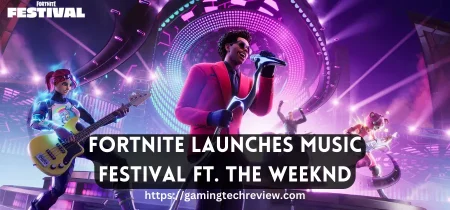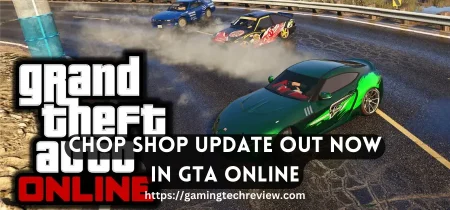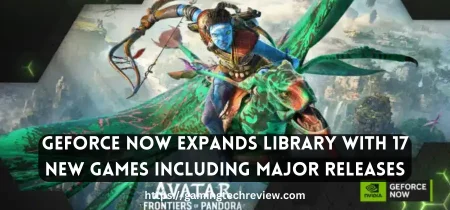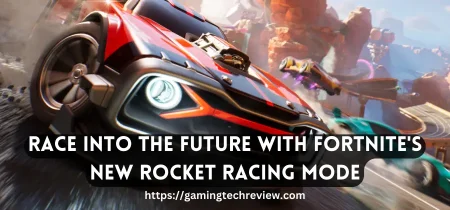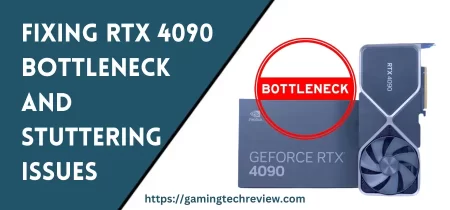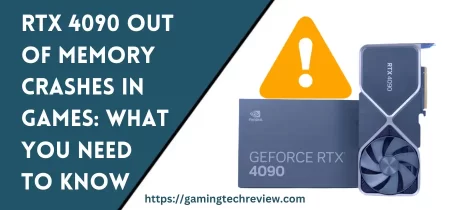Wireless mice have become a popular choice for computer users due to their convenience and ease of use. ONN wireless mice are no exception to this trend. However, many people struggle with the initial setup process of connecting their ONN wireless mouse to their computer. In this article, we will provide a comprehensive guide on how to connect ONN wireless mouse to your computer.
Step 1: Turn on your ONN wireless mouse
Before attempting to connect your ONN wireless mouse to your computer, make sure the mouse is turned on. Most wireless mice have a power switch located on the bottom of the device. Flip the switch to the “on” position to power on the mouse.
Step 2: Plug in the USB receiver
The ONN wireless mouse requires a USB receiver to communicate with your computer. Locate the USB receiver that came with your mouse and plug it into an available USB port on your computer. Once the receiver is plugged in, your computer should automatically detect the device and install the necessary drivers.
Step 3: Pair the mouse with the USB receiver
Now that the receiver is plugged in, it’s time to pair your ONN wireless mouse with the receiver. To do this, press and hold the “connect” button located on the bottom of the mouse. The exact location of the button may vary depending on the model of your ONN wireless mouse. Once the mouse is in pairing mode, the LED light on the mouse should start blinking.
Next, press the “connect” button on the USB receiver. The LED light on the receiver should start blinking as well. After a few seconds, the LED lights on both the mouse and receiver should stop blinking and remain lit, indicating a successful connection.
Troubleshooting Common Connection Issues
While connecting your ONN wireless mouse to your computer is a relatively straightforward process, some users may encounter common connection issues. Here are some troubleshooting tips to help resolve these issues.
Issue 1: Mouse is not responding
If your ONN wireless mouse is not responding, try the following steps:
- Check to make sure the mouse is turned on.
- Make sure the USB receiver is plugged in properly and is recognized by your computer.
- Try restarting your computer and reconnecting the mouse.
- Replace the batteries in the mouse.
Issue 2: Mouse cursor is moving erratically
If your ONN wireless mouse cursor is moving erratically, try the following steps:
- Make sure the mouse is being used on a smooth, flat surface.
- Check to see if there are any nearby wireless devices (such as routers or phones) that may be interfering with the signal between the mouse and receiver.
- Move the USB receiver to a different USB port on your computer.
Conclusion
Connecting your ONN wireless mouse to your computer is a simple process that can be accomplished in just a few steps. By following the steps outlined in this guide, you should be able to successfully connect your ONN wireless mouse to your computer without any issues.
Frequently Asked Questions
How do I know if my ONN wireless mouse is compatible with my computer?
Most ONN wireless mice are compatible with Windows and Mac computers. Check the product specifications to confirm compatibility with your specific computer.
What if I lost the USB receiver for my ONN wireless mouse?
Unfortunately, if you lose the USB receiver for your ONN wireless mouse, you will need to purchase a replacement receiver.
Can I connect multiple ONN wireless mice to the same USB receiver?
No, each ONN wireless mouse requires its own USB receiver to communicate with your computer.
How long do the batteries in my ONN wireless mouse last?
The battery life of your ONN wireless mouse will depend on the model and frequency of use. However, most models have a battery life of several months to a year.
Can I use my ONN wireless mouse with a laptop or tablet?
Yes, as long as the device has an available USB port for the USB receiver, you can use your ONN wireless mouse with a laptop or tablet.