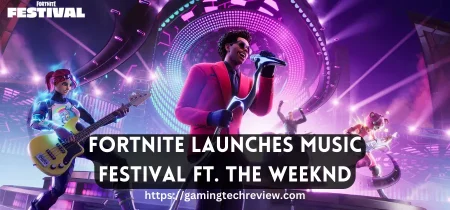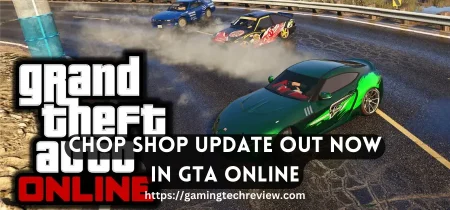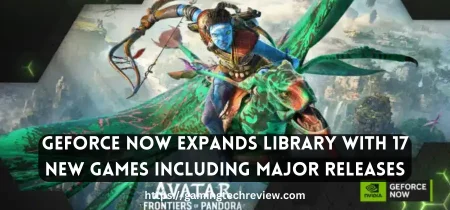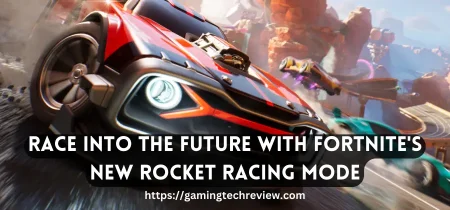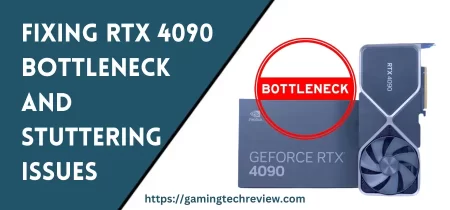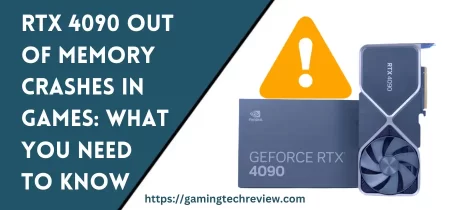If you’re all set to dive into the world of streaming on your TCL Roku TV but find yourself without a remote, don’t fret! We’ve got your back with some nifty tricks to get your TV connected to WiFi without that elusive remote.
Let’s walk through these methods step by step, and you’ll be binge-watching your favorite shows in no time.
The Same Network Trick
Imagine this: your remote’s MIA, and you’re wondering if there’s a way out. Well, here’s a nifty trick – all you need is your trusty smartphone. The magic lies in being on the same WiFi network as your TCL Roku TV. Once you’re on the same wavelength, follow these steps:
- Unlock your smartphone and ensure it’s connected to the same WiFi as your TV.
- Head over to your TV’s settings, usually found in the “Network” section.
- Select “Set Up Connection” and then “Wireless” to let your TV find the WiFi signals.
- Bingo! Your TCL Roku TV should detect your smartphone’s signal, allowing you to connect without a remote.
Using Your WiFi Router
When life hands you lemons, connect directly through your WiFi router! No remote? No problem. Your WiFi router’s interface is your new best friend. Follow these steps to get connected:
- Log into your WiFi router’s settings using a computer or smartphone browser. (Pro tip: Have those router admin credentials ready!)
- Hunt down the IP address of your TCL Roku TV in the connected devices list.
- Now, type the TV’s IP address into your browser, and voila! You’re in the TV’s settings.
- Tweak the WiFi settings and connect to your network – easy-peasy!
See Also: Troubleshooting Guide: LG TV Wi-Fi Connection Turned Off
Mobile Hotspot & Roku App
Ahoy, mobile hotspot and the Roku app! If you’ve got a smartphone with a mobile data plan, this dynamic duo can save the day. Here’s how to make it happen:
- Fire up your mobile hotspot on your smartphone. Make sure it’s got enough juice and data to share.
- On your smartphone, head to the app store and grab the Roku mobile app. Install it – don’t worry; it’s free!
- Open the Roku app, and it’ll guide you through the process of connecting your TCL Roku TV to your mobile hotspot.
- Once that’s done, you can use the app as a makeshift remote too. Double win!
Updating WiFi Settings on Your TCL Roku TV Without a Remote
Time for a network change or a new WiFi password? No sweat. Just because you’re sans remote doesn’t mean you’re stuck. Here’s how to update those WiFi settings:
- Revisit the methods we covered earlier – the same network trick, router connection, or mobile hotspot method.
- Once you’re back in the TV’s settings, navigate to the WiFi section.
- Here, you can update your WiFi network name and password. Make sure to save the changes.
- Your TCL Roku TV will now connect to the new WiFi network, and you’re back in action.
Tips for a Smooth Connection Journey
Now that you’re well-versed in the art of connecting your TCL Roku TV sans remote, here are a few tips to ensure your journey is smooth sailing:
- Compatibility Check: Not all methods work on all TV models or smartphones. Ensure your devices are compatible before diving in.
- Router Credentials: Keep those router admin credentials handy. You never know when they might come to the rescue.
- Hotspot Strength: If you’re going the hotspot route, choose a hotspot with strong and stable signal strength for optimal performance.
- Roku App Updates: Keep your Roku mobile app updated. A well-maintained app ensures a seamless connection process.
See Also: Troubleshooting Guide for JLab Earbuds Not Charging
Troubleshooting WiFi Woes
While connecting your TCL Roku TV without a remote is a breeze, occasionally, you might hit a bump in the road. Here are some troubleshooting tips to keep your streaming experience hitch-free:
- Signal Strength Check: Weak WiFi signals can hamper your streaming quality. Ensure your TV’s close enough to the router for a strong connection.
- Device Reboot: When in doubt, reboot! Sometimes a simple restart of your TV, router, or smartphone can resolve connectivity issues.
- Router Settings Double-Check: Ensure your router settings are configured correctly. Enable DHCP and verify that security settings match the TV’s requirements.
- TV Firmware Update: Your TCL Roku TV might need a firmware update. Check for updates regularly to iron out any connectivity wrinkles.
Conclusion
And there you have it, a comprehensive guide to connecting your TCL Roku TV to WiFi without a remote. No need to fret if that remote goes MIA – just grab your smartphone, fire up the WiFi router settings, or create a mobile hotspot. With these methods at your disposal, you’ll be enjoying your favorite shows and movies on the big screen without a hitch. So, go ahead and dive into the world of seamless streaming, no remote required! Happy binge-watching on your TCL Roku TV!