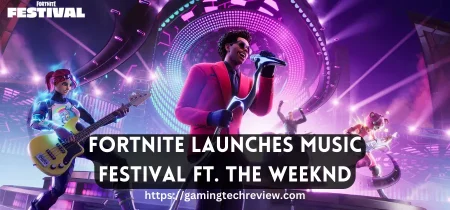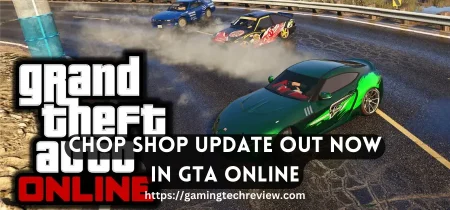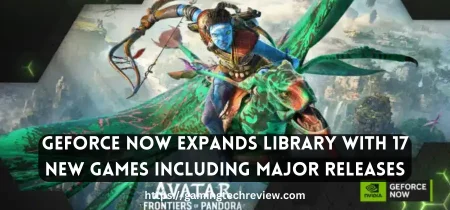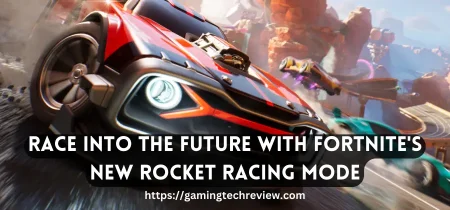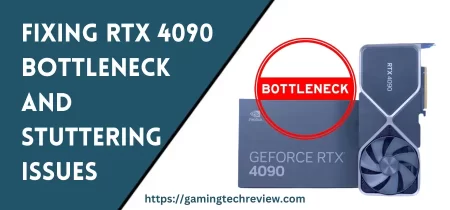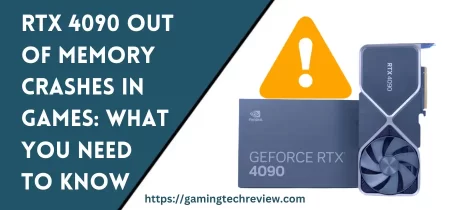The Nvidia RTX 4090 is the latest flagship graphics card that delivers exceptional performance for high-end gaming PCs. With its advanced GPU architecture and 24GB of ultra-fast GDDR6X memory, the RTX 4090 can run demanding games at 4K resolution with max settings and ray tracing enabled.
However, as powerful as the RTX 4090 is, issues can still arise that affect gaming performance or cause crashes. Troubleshooting your RTX 4090 gaming PC will help identify and resolve any problems. This comprehensive troubleshooting guide covers common issues, solutions and best practices when using the RTX 4090 for the optimal gaming experience.
Driver Issues
Updating to the Latest GPU Drivers
One of the first things to check with any new graphics card is ensuring you have the latest GPU drivers installed. Nvidia releases Game Ready drivers that are optimized and certified for new games and cards like the RTX 4090. Always keep your graphics drivers up-to-date for compatibility, performance enhancements and bug fixes.
If you experience crashes, black screens or poor performance in games, a driver update can often resolve those problems. Use the GeForce Experience app to download and install the latest Game Ready driver.
Performing a Clean Driver Installation
If issues persist on the latest driver, you can try performing a clean driver reinstallation using DDU (Display Driver Uninstaller) to fully clear old driver files before installing the new version. The clean install process is:
- Download the latest Nvidia driver from the website
- Download and run DDU to uninstall all current Nvidia drivers
- Restart in safe mode
- Run DDU again to scrub any remaining driver files
- Install the latest Nvidia driver package
- Restart back into normal Windows mode
This complete removal and fresh driver installation can fix stubborn driver-related problems.
Power Supply Issues
RTX 4090 Power Requirements
The RTX 4090 is a power-hungry graphics card with a 450W TDP (total board power). Nvidia officially recommends using a PSU with at least 850W capacity for an RTX 4090 system. Higher-end 1000W+ PSUs are ideal for unlocking the card’s maximum performance, especially if overclocking.
Using an underpowered PSU is a common cause of stability issues like crashes or shutdowns under heavy gaming loads. The +12V rail needs to provide a dedicated 150W just for the RTX 4090 power connector.
Upgrading the Power Supply
If your PSU lacks enough wattage or has an inadequate 12V rail, upgrade to a higher-wattage PSU that meets the RTX 4090 power requirements. Look for an 80 Plus Gold or better certified PSU from reputable brands like Corsair, EVGA or Seasonic. The wattage needs depend on your specific system:
- 850W – 1000W for an Intel i5/i7 CPU and RTX 4090
- 1000W – 1200W for an Intel i9 or Ryzen 9 CPU and RTX 4090
- 1200W+ for multiple GPUs or hardcore overclocking
Getting a PSU with 100-200W extra headroom gives plenty of power delivery overhead for your components.
PCIe Slot Bandwidth
Using a PCIe Gen 4 or PCIe 5 Motherboard
The RTX 4090 delivers top-tier performance thanks to its 384-bit bus interface and 24GB of 21 Gbps GDDR6X VRAM. To fully utilize this bandwidth, it needs to be installed in a PCIe Gen 4 or PCIe Gen 5 slot on your motherboard.
If your motherboard only has PCIe Gen 3 slots, the reduced bandwidth can bottleneck the card’s VRAM speeds. This usually won’t drastically reduce gaming performance, but can hurt benchmark scores.
Ideal Platforms
For best results, use an X670E or B650E AMD motherboard or a Z690/Z790 Intel board with PCIe Gen 4 or PCIe Gen 5 compatibility. Here are some ideal options:
- AMD X670E – Supports PCIe Gen 5 GPU slots
- AMD B650E – PCIe Gen 4 GPU slots, good budget option
- Intel Z790 – PCIe Gen 5 ready
- Intel Z690 – Gen 4.0, upgradeable to Gen 5 with 13th gen CPU
Matching the RTX 4090 with a high bandwidth PCIe slot ensures maximal data transfer speeds to the GPU.
Thermal Throttling Issues
Causes of Overheating
The RTX 4090 produces a lot of heat under full load. Inadequate case cooling or poor card cooling can cause the GPU to hit its thermal limit, resulting in reduced clock speeds from thermal throttling.
Improving Airflow
Make sure your PC case has excellent airflow. Use at least 2-3 high CFM intake/exhaust fans. Your CPU cooler and case fans should work together to rapidly exhaust heat from the chassis.
Also check that RTX 4090 card’s cooling is working properly by inspecting fans, heatsink contact and thermal paste application.
Adjusting Fan Curves
If the card is thermal throttling, improving case airflow and GPU cooling will help sustain boost clock speeds for better fps. You can also adjust the fan curve to ramp up cooling fans faster under load using GPU tools like MSI Afterburner.
RTX 4090 Power Adapter Issues
Inspecting the 12VHPWR Adapter
The RTX 4090 requires a new 16-pin 12VHPWR power connector that can deliver up to 600W of power. This requires using the 4x 8-pin to 16-pin adapter that comes included with the graphics card.
Issues can occur if the adapter or its cables are faulty or damaged. Check that all cables are fully plugged into the PSU and adapter. Also inspect cables and connectors for any melted/burnt pins or other visible defects.
Getting a Replacement
A damaged power adapter can cause start-up failures or unexpected shutdowns under load. Contact the manufacturer for a replacement adapter if needed.
Additionally, do not bend or kink the adapter cables excessively as this stresses the wires and can lead to overheating. Make sure cables are routed cleanly through your case without obstructing airflow to other components.
Graphics Card Seating Issues
Reseating the Graphics Card
Sometimes stability issues arise simply from the RTX 4090 not being fully seated in the PCIe slot. Carefully reseat the card and inspect for any obstructions or alignment problems with the slot.
Secure the card’s rear bracket with the case standoff screw. Check that any PCIe power cables are firmly plugged in.
Inspecting Slot Connectors
Lastly, inspect the gold PCIe connector for any warped or damaged pins on the card or motherboard slot that could affect the connection. Reseating fixes most slot issues.
See Also: Building the Ultimate RTX 4090 Gaming PC from Scratch
Monitor Connection Issues
Using DisplayPort or HDMI 2.1
To leverage the RTX 4090’s performance for high-res AAA gaming, using a compatible monitor is essential. Connect via DisplayPort 1.4 or HDMI 2.1 ports on both the graphics card and monitor. Lower-bandwidth connections like HDMI 2.0 are more likely to have issues with 4K 144Hz+ gaming.
Getting a High-Speed Cable
Using the right cable is also important. Lower quality HDMI cables may have EDID handshake problems or bandwidth limitations that prevent displaying at the monitor’s max refresh rate and resolution. A certified high-speed HDMI 2.1 or DisplayPort 1.4 cable is recommended for 4K 120+ Hz gaming.
Enabling G-Sync/FreeSync
Finally, make sure G-Sync or FreeSync is enabled if your monitor supports it. Adaptive sync eliminates screen tearing and smoothing out gameplay. Enabling it in the Nvidia Control Panel ensures games properly leverage your display’s variable refresh rate range.
Game and Engine Issues
Game-Specific Bugs
While rare, some issues stem from game code or engine quirks that conflict with RTX 40 series GPUs. Updating to the latest game patch can potentially fix crashes or glitches related to specific titles.
Getting the Latest Game Ready Drivers
Nvidia also works closely with developers and often releases game-specific drivers that improve compatibility with major releases.
If a particular game has launch issues, black screens or crashes, check forums and Subreddits to see if other RTX 4090 users report problems. Waiting for an upcoming patch or hotfix from the developer may resolve such game-specific bugs.
Temporary Workarounds
You can also try underclocking the GPU or tweaking graphics settings as a temporary workaround for game issues. This reduces stress on the graphics card until an official fix is released.
Overclocking Stability Issues
Gradually Increasing Overclocks
The RTX 4090 is already blazing fast at stock settings. But hardcore enthusiasts can eke out a bit more performance by overclocking the card’s GPU core clock and memory speeds. This increases gaming fps, but an unstable overclock will cause crashes or freezes.
When overclocking, increase core/memory clocks slowly in small increments. Test stability by running intensive 3D applications like 3DMark or games like Cyberpunk 2077 for at least 30 minutes. If they crash or artifact, reduce your overclock incrementally until stabilizing.
Improving Cooling and Voltages
Increasing card voltages, power limits and fan speeds can improve OC stability. But be cautious when pushing voltages higher. Find the maximum stable overclock within safe voltage ranges for daily use. An efficient custom fan curve also keeps temperatures lower during long gaming sessions.
Reinstalling Windows
Doing a Fresh Windows Installation
If you recently upgraded your system to include the RTX 4090, doing a fresh Windows installation can resolve any OS-related issues. An old Windows installation may have residual driver conflicts or corrupted OS files causing problems.
Back up important data and perform a clean Windows reinstall. Download the latest Windows Update and Nvidia drivers after installing Windows.
Removing Prior Configurations
This scrubs out any prior driver or Windows issues and gives you a clean slate for reliable performance. Just reinstall games and applications afterwards.
Summary
The RTX 4090 delivers exceptional gaming power, but even small issues can hamper performance if not addressed. Following this comprehensive troubleshooting guide will help establish a solid foundation for getting the most out of your card in any system. Identifying and resolving driver problems, GPU cooling, game-specific bugs, overclocking instability and OS-related issues will maximize your RTX 4090’s capabilities for buttery-smooth high-fps gameplay. With the right troubleshooting techniques, you can unlock the RTX 4090’s true performance potential.