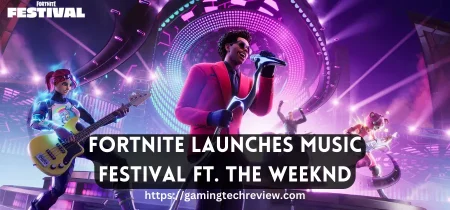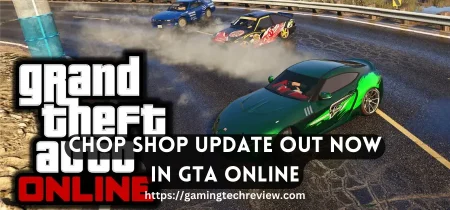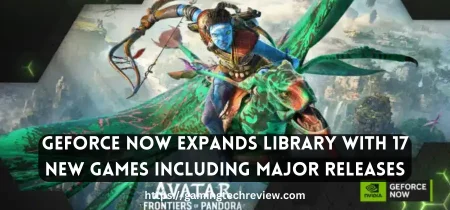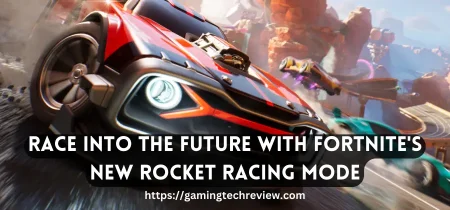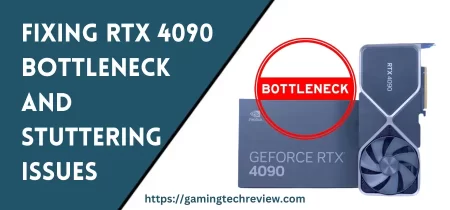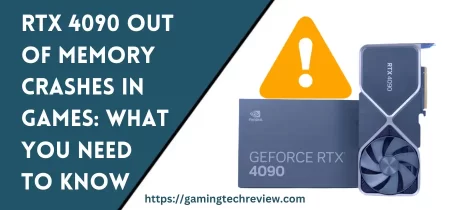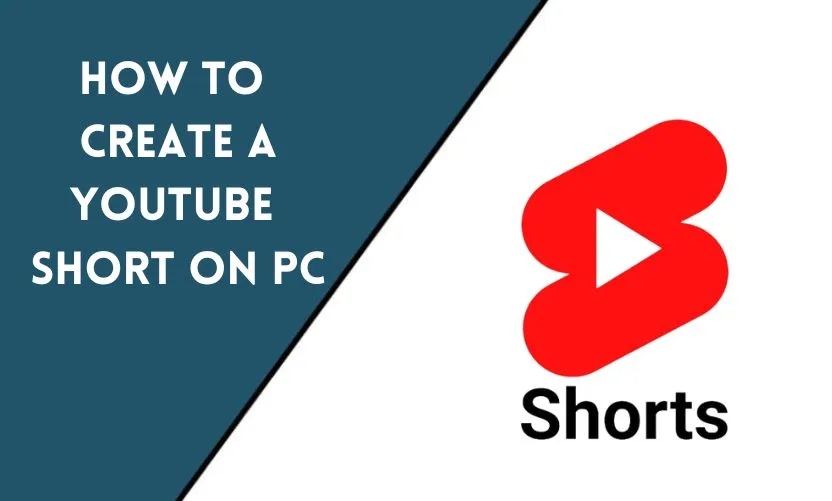
With the increasing popularity of YouTube Shorts, creating and uploading them has become a necessity for many content creators. However, creating YouTube Shorts on a PC can be challenging, as it is a feature that is primarily available on mobile devices. In this article, we will discuss the step-by-step process of creating YouTube Shorts on a PC.
What are YouTube Shorts?
Before we dive into the process of creating YouTube Shorts on a PC, it is essential to understand what they are. YouTube Shorts are vertical videos that are less than 60 seconds long. They are designed to be short and engaging and are optimized for mobile viewing. They can be created using the YouTube Shorts camera, which is available on the YouTube mobile app.
Step 1: Create a Vertical Video
To create a YouTube Short on a PC, the first step is to create a vertical video. You can do this by using any video editing software that supports vertical video. Ensure that the video is less than 60 seconds long, as that is the maximum length of a YouTube Short.
Step 2: Add Music
Adding music to your YouTube Short is crucial as it can make your video more engaging and entertaining. You can add music to your video by using any music editing software or by using the built-in music library in your video editing software. Make sure that the music you use is not copyrighted or you have the necessary permissions to use it.
Step 3: Add Text and Stickers
Adding text and stickers to your YouTube Short can make it more visually appealing and engaging. You can use any text and sticker editing software to add text and stickers to your video. Ensure that the text is legible and the stickers are relevant to the content of your video.
Step 4: Export Your Video
After you have finished editing your YouTube Short, the next step is to export it. You can do this by using any video exporting software that supports vertical video. Ensure that the video is exported in a format that is compatible with YouTube.
Step 5: Upload Your Video as a YouTube Short
Now that you have created and exported your YouTube Short, the final step is to upload it to YouTube as a YouTube Short. To do this:
- Go to your YouTube channel and click on the plus sign icon.
- Select the “Create a Short” option, and upload your video.
- Add a title, description, and relevant tags to your YouTube Short.
Tips for Creating Engaging YouTube Shorts
- Keep your YouTube Shorts short and engaging.
- Use catchy titles and descriptions that grab the viewer’s attention.
- Use high-quality images and videos that are visually appealing.
- Add music, text, and stickers to make your YouTube Short more engaging.
- Upload your YouTube Shorts regularly to keep your audience engaged.
In conclusion, creating YouTube Shorts on a PC is relatively easy, but it requires some video editing skills. By following the steps mentioned above, you can create engaging YouTube Shorts that can help grow your YouTube channel. Remember to keep your YouTube Shorts short, visually appealing, and engaging to capture your audience’s attention.
Frequently Asked Questions
Can you create YouTube Shorts without a mobile device?
Yes, you can create YouTube Shorts on a PC by following the steps mentioned in this article.
What is the maximum length of a YouTube Short?
The maximum length of a YouTube Short is 60 seconds.
Can you add music to a YouTube Short?
Yes, you can add music to a YouTube Short using any music editing software or by using the built-in music library in your video editing software.
How often should you upload YouTube Shorts?
You should upload YouTube Shorts regularly to keep your audience engaged. The frequency of your uploads will depend on your content and your audience’s preferences. However, aim to upload at least one YouTube Short per week to keep your audience engaged and interested in your content.
Can you monetize YouTube Shorts?
Yes, you can monetize YouTube Shorts if you meet the eligibility criteria for the YouTube Partner Program. Once you are eligible, you can earn money from ads displayed on your YouTube Shorts.